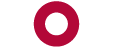Why use Jetpack?
Jetpack is a collection of widgets:
- Social sharing (display live LinkedIn and Facebook buttons on your site)
- Subscriptions (enable automatic email updates each time you post on your site)
- Simple site statistics (which pages are being used the most)
- Media integration (easily embed YouTube videos)
- Twitter integration (display a twitter feed)
- Contact form (easily create a special form)
- and many more.
To use Jetpack:
- Go to Dashboard and click on Plugins, find “Jetpack by WordPress.com” in the list, and click Activate
- You will see a message on the top of the screen “Jetpack is almost ready…”. You need an account on WordPress.com to use Jetpack (click here to create one). Link your account.
- Jetpack is ready to use after activation. Many features are automatically enabled. Click on Jetpack on the top left of the dashboard, to configure all the options. New widgets will be available in the list of widgets such as “Subscribe.”
How to display a recent project
If you have completed an interesting project, showcase it on the site! Options include:
- Upload the document (e.g., PowerPoint) of the project (click Add Media in the editor) and provide a brief description on the site.
- If the project resulted in a visual (e.g., a graph) then take a screen shot of the graph and save it as a .jpg or .png file and upload it.
- To take a screen shot, Start Word, click Insert at the top, select Screenshot, and chose one of the options.
- When the screen shot is displaying inside Word, right click the image and click Save As Picture.